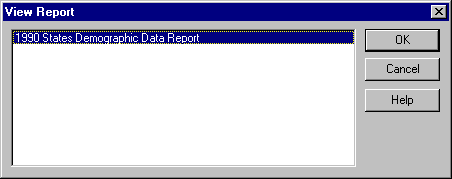
By default, the report appears in a separate browser window.
Viewing a report provides information about selected map features or about a specified point. When you view a report, only information for the features you select appears in the report, so you get only the information you need. The reports available for the current map depend entirely on what reports the author of the map has set up and made available. For example, the author could set up a report that provides population and average household income, so that when you select cities and view the report, you will get the population and income information for those selected cities only.
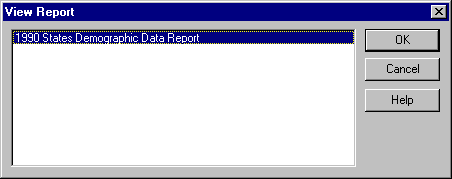
By default, the report appears in a separate browser window.
By default, the report displays in a separate browser window.