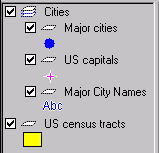
The map legend displays layers and groups of layers, called layer groups. You can control the layers and layer groups in the following ways:
Display or hide layers or layer groups
Display or hide the list of layers in a layer group
Turn on or off all the layers in a layer group
Show or hide a list of styles for a layer
Show or hide a list of theme categories for a layer
In the following illustration, "Cities" is a layer group, and the other items are layers.
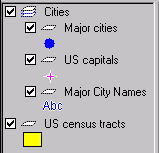
You can display or hide the features on a map layer by turning the layer on or off. This is useful for viewing exactly the features you want to see.
Note If you select more than one layer or layer group, and then select or clear the check box, the display status of all the selected items will be the same.
You can show or hide the list of layers in a layer group. Note that showing or hiding the list of layers does not turn the layers on or off; it simply displays the layer names in the legend.
You can turn on or off all of the layers in a layer group with a single command.
If a layer is not displaying properly, such as during a server error, you can rebuild it. If the map contains layer groups, you can rebuild all of the layers in the layer group. You can rebuild any layer except a buffer or redline layer.
The following illustration shows a layer that did not download correctly, indicated by the icon to the left of the layer name.
![]()
If a map layer has styles assigned to it, you can show or hide the list of styles for the layer.
If the map author created a theme for a layer, the categories for that theme appear below the layer name in the legend. You can choose whether or not to display the names of these theme categories in the legend by expanding or collapsing the list.
The theme categories for the layer appear below their names in the legend.
The theme categories for the layer disappear so that only the layer name is displayed in the legend. Note that although the list is collapsed, the theme categories are still active on the map.